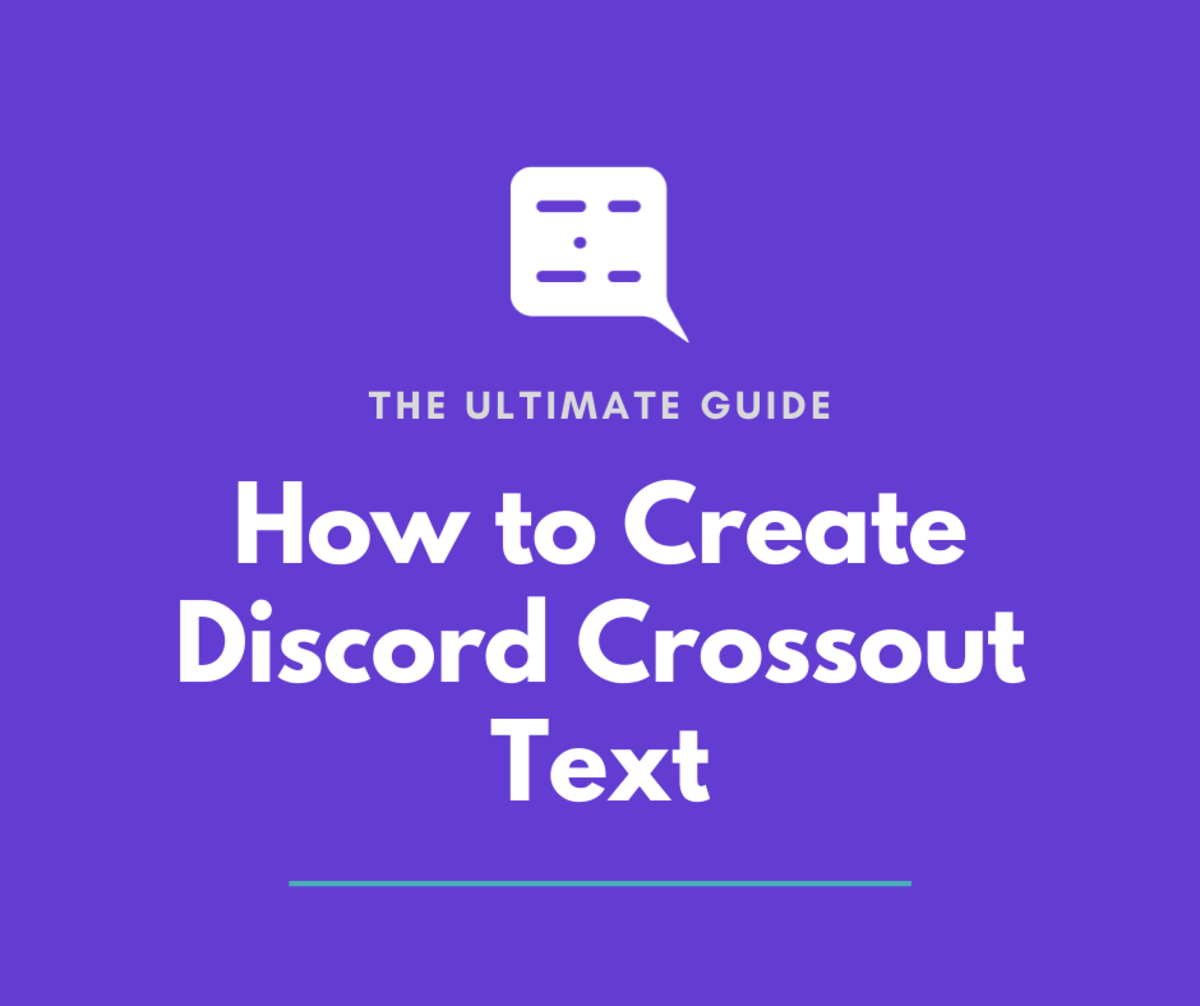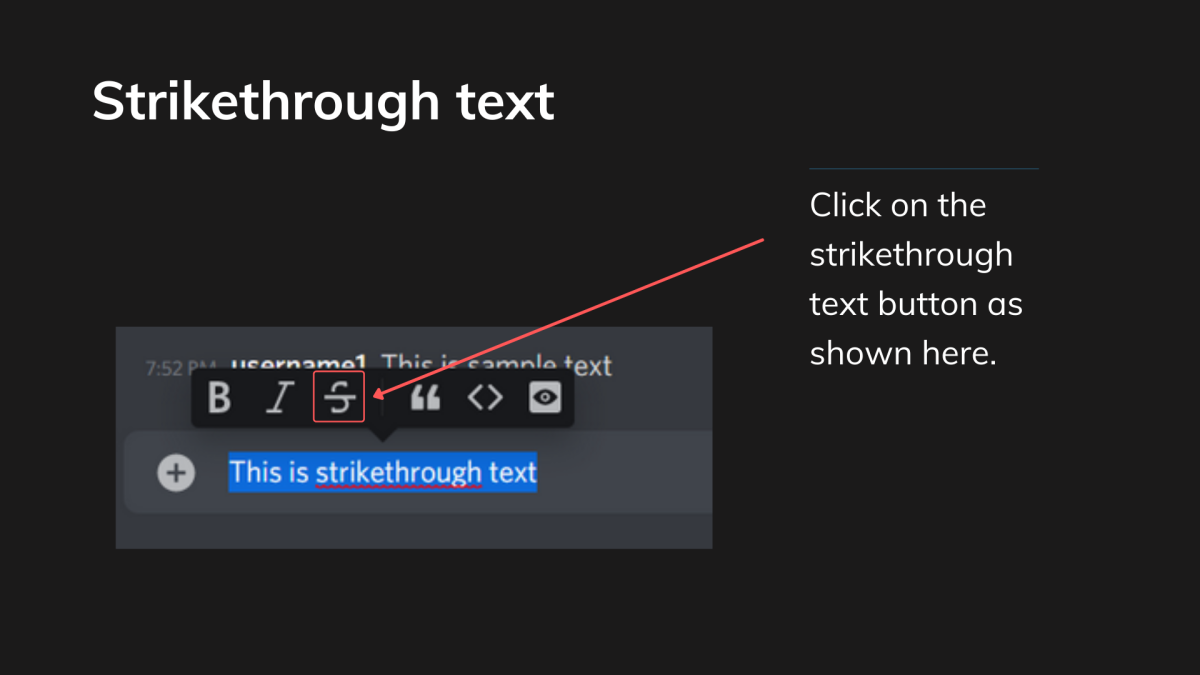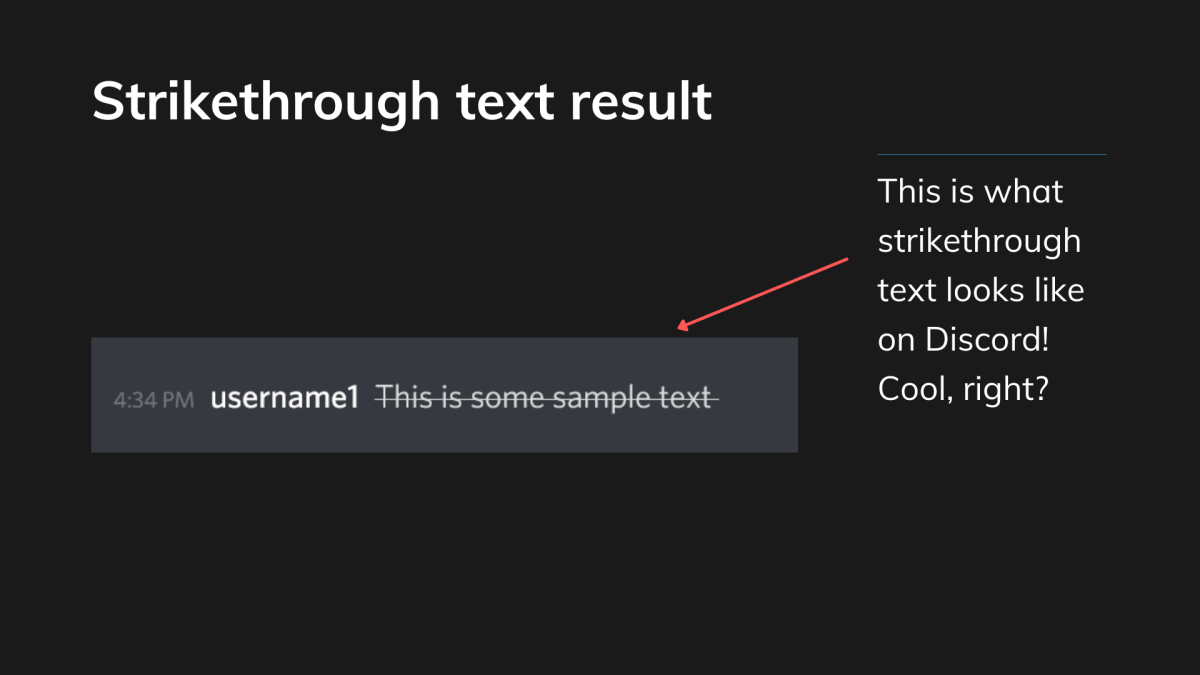This type of text is useful if you want to edit a message, but rather than delete a word or sentence, you may want to leave it there instead and have the text appear as if it were crossed out. It’s very useful overall, and in this guide, we’ll be looking at two ways to do so. The first way will involve making use of the new strikethrough text button, and we’ll be taking a look at which one this button is in the menu provided. The second will consist of manually typing the markdown required to create strikethrough text, but once you know which symbols to type, it’s a quick method to add strikethrough text also. Let’s get started!
1. Strikethrough Button Method
There are two main ways to enter strikethrough text on Discord, and we’re going to be looking at both of them here. In this section, we’ll be taking a look at using the easy-to-use strikethrough button which is now available on the Discord client. You’ll also find this button on the mobile app too, which is quite useful when you want to add text formatting such as strikethrough text (and others such as bold text and italics) on the go.
- Firstly, navigate to a server or conversation where you wish to type some strikethrough text, and then enter your text into the box.
- Then, highlight the text. A series of buttons will then appear above the text.
- When the buttons have appeared, navigate to the button which is an icon of the capital letter ‘S’ and has a strikethrough mark through it. You’ll see what it looks like in the image below, which highlights a red box around the button.
- Then, click on this button, and your text will be rendered as crossout text. This is incredibly useful since you can see if the strikethrough text effect has been applied to your message’s text before you send your message. If it hasn’t been applied successfully or if you’ve chosen another button, then this preview won’t be shown, and at least you will be made aware of this since the preview won’t be displayed. If you wish to see the message and to see what the end result looks like, hit the Enter key if you’re using Desktop or the Send button if you’re using the mobile app, and you’ll have strikethrough text! I’ve provided an example of what it should look like in the image below, so you can see it for yourself!
Discord Crossout Text: Final Result
2nd Method: Manual Typing
If you’d prefer to type in the text required rather than making use of the button, that is also possible! This used to be the only way to render strikethrough text before the rich text buttons were added, so many users may be familiar with this method also.
Simply type two tilde symbols (~) before and after your text in the message box, as so:
This is sample text
You could copy and paste the text above, and then change the text in the message with your desired text, and then hit Enter to see what it looks like!
Ideas for Where to Use Strikethrough Text
There are lots of places where you could incorporate strikethrough or crossout text, including:
Editing messages: If you’d like to change a word but want the recipient to still see the original word before the edit, you could add a strikethrough text edit to that word and then add the new word or phrase/sentence after it. It can be very useful if you want the recipient to see what you originally typed before the new text was added. Humourously: If you want to add a humourous twist to a message, you could do so by crossing out the joke and then writing the actual text after it. This way, you’ll add an amusing and funny twist to your message!
There are lots of ways to make use of strikethrough text, but if there are others, make sure to let me know down in the comments section below!
How to Add Discord Crossout Text
Hopefully, You’ve Discovered How to Create Crossout Text!
Thanks very much for reading; hopefully, you’ve discovered how to create Discord crossout text! We’ve taken a look at two ways to do so in this guide, so be sure to try them out and see the result of these also! There are lots of other text tricks you can make use of in order to format your text, such as creating italic text, bold text and even applying colors to text also. If you’d like to learn about these, be sure to take a look at my article on Discord text tricks and formatting to discover more ways to format your text! Do you have other text tricks you’d like to share with others? Make sure to leave it down in the comments section below if you’d like to share it; thanks very much! Thanks again for reading, and wishing you the very best with creating Discord crossout text! This content is accurate and true to the best of the author’s knowledge and is not meant to substitute for formal and individualized advice from a qualified professional. © 2021 Susan W