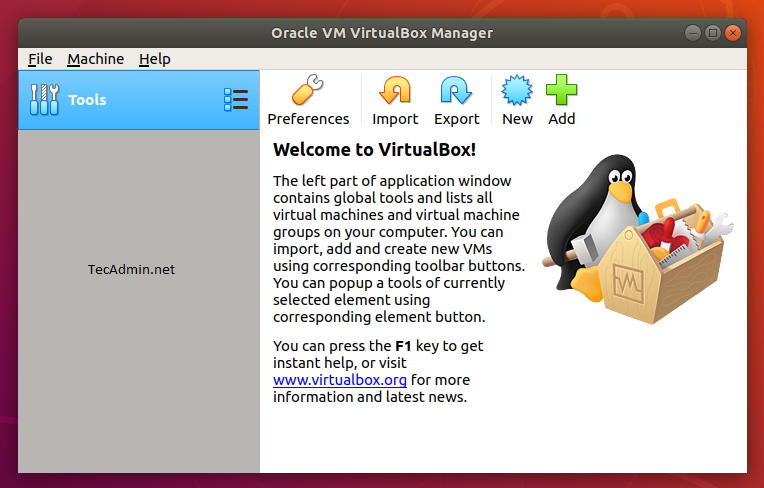Step 1 – Prerequisites
Login to your Ubuntu 18.04 desktop system with sudo privileged user. After login to your system update current packages of the system to the latest version.
Step 2 – Setup Apt Repository
Now, import the Oracle public key to your system signed the Debian packages using the following commands. Then, you need to add Oracle VirtualBox PPA to Ubuntu system. You can do this by running the below command on your system. This command will add an entry to /etc/apt/sources.list at end of the file.
Step 3 – Install VirtualBox on Ubuntu 18.04
After completing the above steps, let’s install VirtualBox using the following commands. If you have already installed an older version of VirtualBox, Below command will update it automatically.
Step 4 – Launch VirtualBox
We can use dashboard shortcuts to start VirtualBox or simply run following command from a terminal.