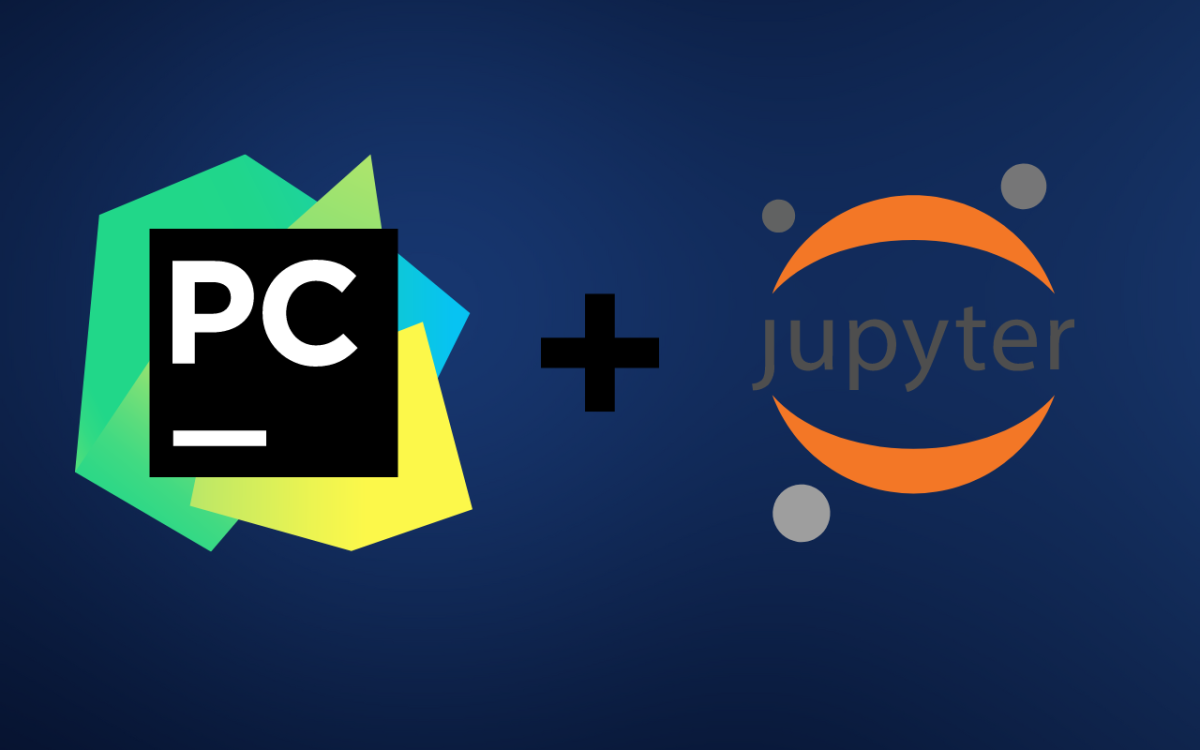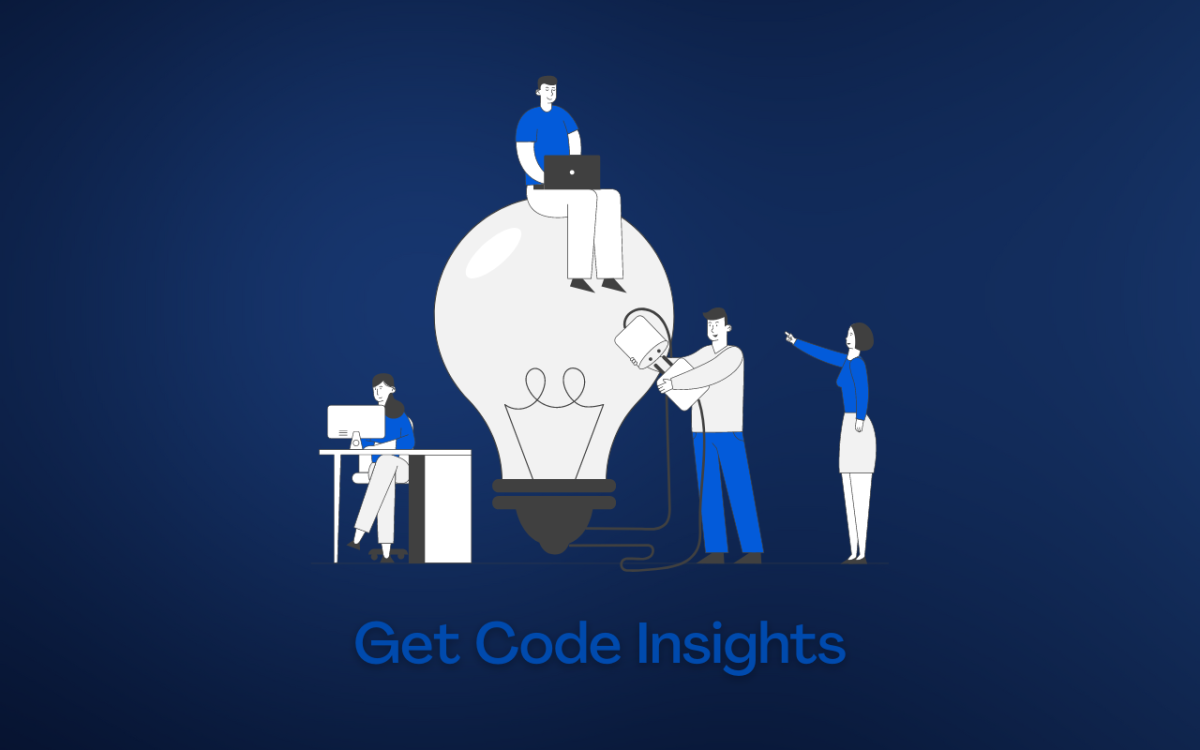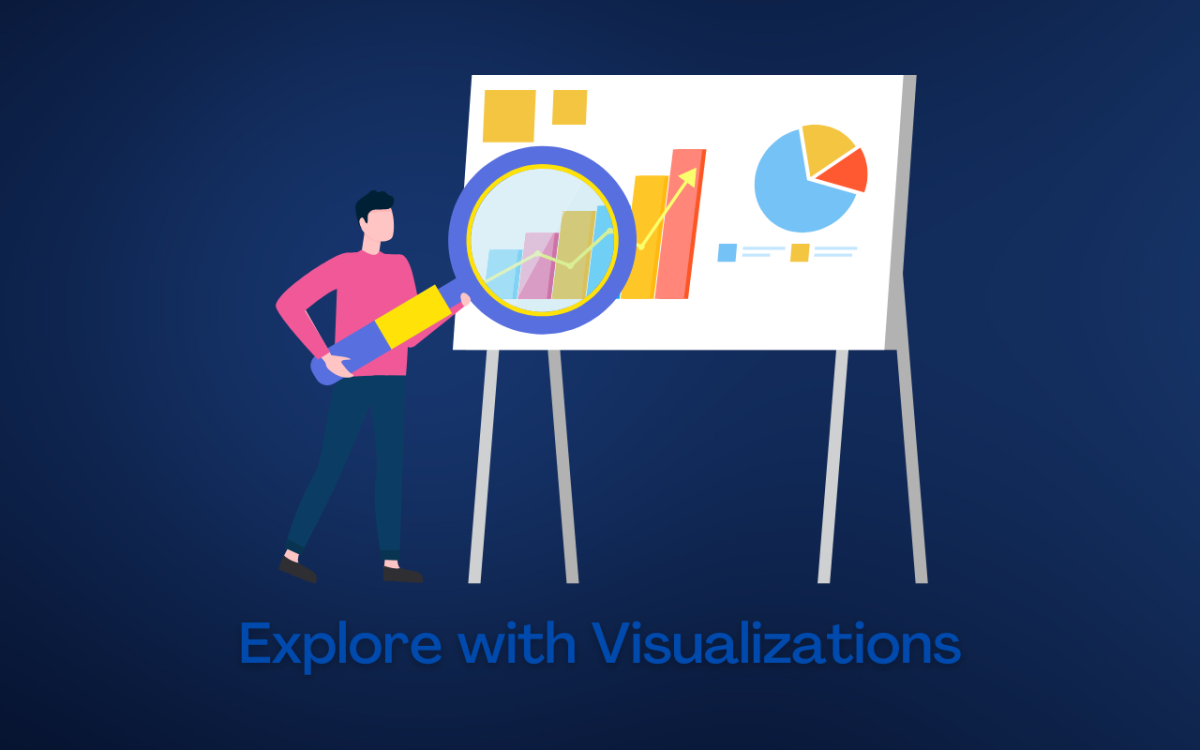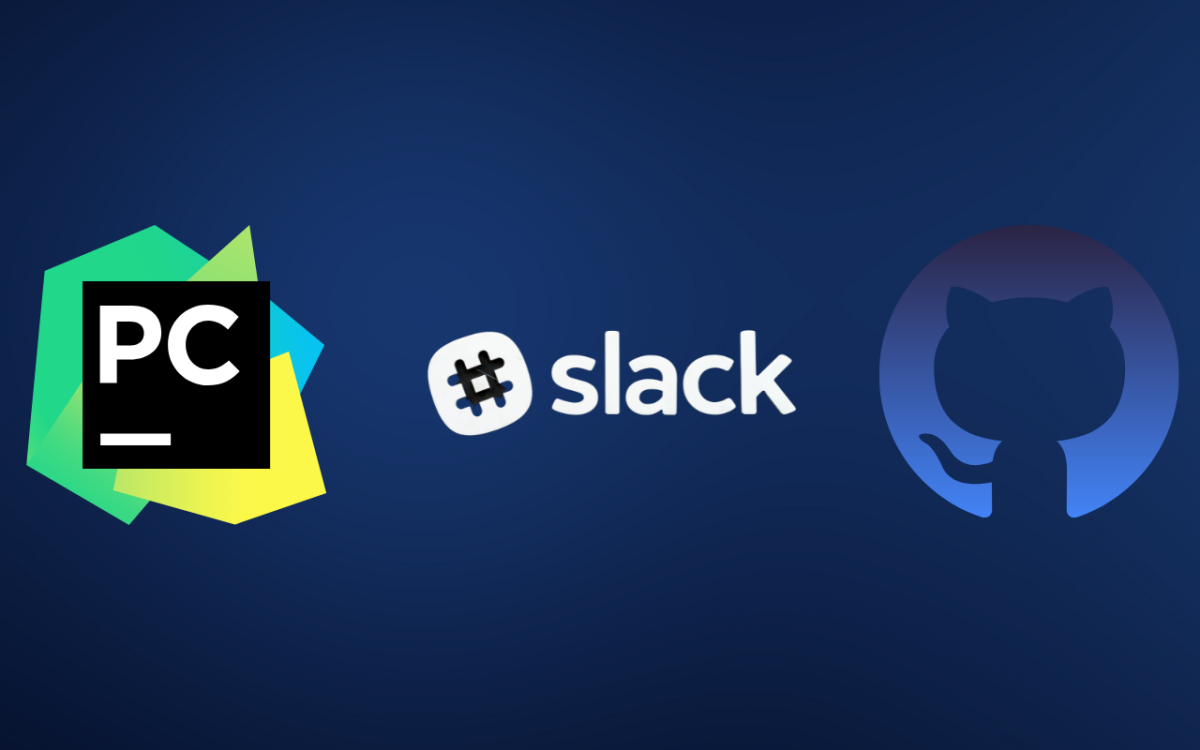Canva
1. All-Round Jupyter Notebooks Support
Jupyter Notebooks are essential tools for data science. They are a browser-based interface for writing code and running it in the same place, which is extremely useful when working on data analysis projects. Jupyter Notebooks can be used for writing Python code and other languages such as R or Scala. Using Jupyter Notebooks, you don’t need to write separate scripts for each step of your process; instead, all of your steps can be done directly inside a notebook file. PyCharm’s support for Jupyter notebooks includes many valuable features:
Code completion—PyCharm helps you complete variable names and function names as well as keywords from libraries that you have imported into your project (including NumPy arrays). Auto-completion—PyCharm provides smart auto-completion based on what appears in the context where you started typing an expression (with hints about possible completions).
For example, suppose we begin typing NumPy. In that case, PyCharm suggests all available subtypes coming from this library, like np, ndarray, array, zeros, etc. Next, it shows us options based on what was typed before the word (e.g., if we type np, then it will lead us to only methods related to NumPy arrays). This makes coding faster and easier than ever before.
2. View, Edit, and Share Pandas Dataframes Right in the IDE
PyCharm for data science is a powerful tool that offers several features and capabilities you need to succeed with your data science projects. One such feature is the ability to view, edit, and share Pandas DataFrames in the IDE. With this capability, you can make changes to your data on the fly and see them reflected instantly in the editor. It also allows you to share your data with others, which means they can see exactly what you see when working on a project together.
3. Run Your Code in a Docker Container
One of the best features of PyCharm is the ability to run your code in a Docker container. A software container is a lightweight, standalone environment that runs on top of a host operating system. The containers are isolated from each other and the host OS, so they don’t interfere with each other or any data on the host system. Docker is one of several tools for deploying applications inside containers. Still, it’s by far the most popular one at this point, thanks mainly to its success with developers who want to package up their applications for others without having to worry about dependencies or compatibility issues. This can be between different versions of Python or other languages running on different operating systems like Windows, Linux, or macOS—all you need is Docker.
4. Explore All Your Scientific Libraries From the Dedicated Pane
If you’re a data scientist, chances are you have quite a few scientific libraries. And if that’s the case, then finding them and using them can be an annoying task. In PyCharm, this process has been made much easier with the addition of the Scientific Libraries pane. The Scientific Libraries pane is a dedicated area for all your scientific libraries. You can search for libraries by name or browse through available libraries via categories such as Python and R (the most popular languages for data science). You can also install new libraries from within this pane! It is a great way to become familiar with new libraries without hunting around yourself.
5. Code Insight for Matplotlib and Numpy Functions
Another powerful feature that PyCharm has is code insight. Code insight allows you to see the code being run and how it works. You can use this to debug your code, learn what pieces of your program are doing, test your functions, and more. This works with Matplotlib is incredible: If you have a plot in your notebook and click on any of its lines or points in the plot area, PyCharm will automatically highlight all calls to matplotlib functions used by that line or point.
6. Quickly Explore Your Data Using Visualizations
Visualizations are a great way to quickly get a sense of what’s going on in your data. You can promptly see outliers, trends, and other patterns. PyCharm has built-in support for several popular visualization libraries, including matplotlib, pandas, seaborn, and more. If you want to use another library, install it directly from PyCharm’s marketplace or use the Jupyter notebook with your favorite library.
7. Run Scikit-Learn Tests With a Single Click
In the early days of software development, testing was a manual process. You had to write a script to test your code, run it, and then analyze the results. This process could take hours or even days, depending on your project’s complexity. Nowadays, though, you can click one button and run all your tests simultaneously thanks to PyCharm’s built-in tools. It’s a beneficial feature that saves you time and ensures that none of your code will break when you upgrade to a new version of Python or scikit-learn. One of PyCharm’s core features is running tests, whether unit or integration tests. But when it comes to running the scikit-learn test suite, you’ve got a few options in the terminal. You can run them from the command line using a CLI tool called pytest-sklearn. Using Python’s unit test library, you can run tests from within PyCharm by adding a Run Configuration and selecting the interpreter type in the configuration field (this will automatically use pytest).
8. Share Notebooks Easily via Github, Slack, or Email
Sharing the notebooks, you create with others is possible by simply sharing the link. For example, you can send your notebook via email or Slack, which will automatically open in the browser for anyone who clicks on it. In addition, you’ll find that GitHub integration makes it easy to share any number of documents at once. Just click on a button in PyCharm’s toolbar and choose whether you’d like to create a new git repository, open an existing repo on GitHub or clone one directly from there (GitHub).
Conclusion
In conclusion, PyCharm is an excellent tool for Python enthusiasts and data scientists. It provides everything you need to start writing Python code quickly, and it’s packed with tools you’ll need to succeed with your projects. So if you’re looking for a new IDE or want to expand your skillset, give PyCharm a try! This content is accurate and true to the best of the author’s knowledge and is not meant to substitute for formal and individualized advice from a qualified professional. © 2022 Hassan