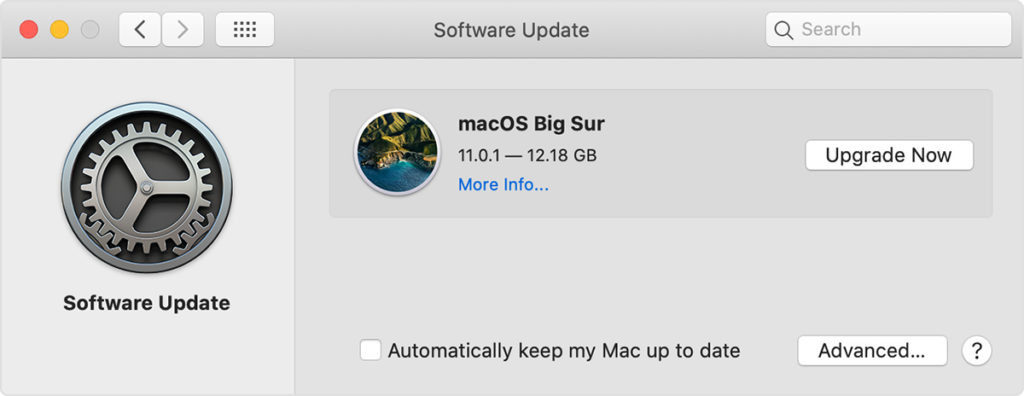If you try to watch Youtube videos on your Mac in your leisure time but keep getting an error message or a blank screen, or your system restarts, we understand how annoying it can be. But, do not worry, you can easily solve this issue. Generally, there are two main reasons for youtube videos not playing on your Mac: Browser Issues: You can easily solve it by refreshing the page, clearing the cache, or updating the latest version. Internet Issues: It can also be solved by switching off the router and then switching it on. If you have a weak internet connection, reduce the quality of your YouTube video to stop buffering. However, if it does not solve your problem, this article is here to your rescue. So, keep reading to know how to fix YouTube videos not playing on Mac issue?
1. Updating Your Mac’s Software.
Many apps and features crash a lot of time due to an outdated software version. The newer software versions come with exciting new features that can solve various bugs. Hence, if you’re using a MAC that hasn’t been updated in ages, you need to update it as soon as possible. Here’s how you can update your Mac’s software to solve the YouTube videos not playing on Mac issue: If you choose the option, Update Now, it will update to the latest version of the current software. However, if you choose Upgrade Now, you’ll get the latest version of a new name, such as macOS Big Sur.
2. Disabling Safari Extensions.
Sometimes, safari extensions are the ones blocking YouTube videos. Hence, there are chances that your Mac has encountered this problem. You can prevent the YouTube videos not playing on Mac issue by following the simple steps mentioned below: Note that once you find the problematic extension, it is better to uninstall it from your browser. Simply click on the Uninstall option in the extension.
3. Disabling Plug-Ins in Safari.
Plug-Ins are the add-on features in a web browser. They provide additional functionality and are thus prominent. However, sometimes they are also the cause you are not able to access a few sites or videos online. In case you are still not able to play YouTube videos, the next step is to try disabling the Plug-Ins. Here is how you can fix YouTube videos not playing on Mac issues:
4. Enabling JavaScript in Safari.
JavaScript is crucial for playing videos. Thus, it makes sense to check that JavaScript is enabled. You might not be able to play your videos because JavaScript is disabled. So, check out how to enable JavaScript in your Safari browser:
5. Syncing Date and Time.
Are you unable to use any web browser? Often, people are unable to use their browser because they have set the wrong date and time in their systems. It is something you can easily miss. Here is how you can change it:
6. Restarting Your Mac.
Even after trying all the above methods, if you are still unable to watch YouTube videos, try restarting your Mac. This is the most convenient option when all other options fail. Here is how you can do it: Wait for your Mac to restart. Once it is done, check if the problem is resolved.
7. Repairing Disk Permissions.
It is the standard approach when you face a problem while working on your Mac. These disk permissions are file and directory permissions. During the normal course of time, programs tend to change the file or folder permissions which could be the possible reason for not being able to play YouTube videos. To check that files are correct on your Mac, follow these easy steps:
8. Cleaning Your Mac Disk.
Your browser can deny access to videos when your Mac disk is full. So, it is important to clean it from time to time. You can do it by regularly cleaning cache files, browser history, unnecessary photos and videos from your device, useless applications, and preventing Time Machine Backups. Basically, get rid of anything unimportant so that you are able to watch all your YouTube videos.
9.Trying Different Web Browsers.
Sometimes, when you cannot watch videos on Safari, it is better to change the web browser. You can try using Google Chrome, Mozilla Firefox, and Microsoft Edge for watching your favorite videos without any interruptions.
Final Thoughts
These are the few fixes that have helped the Mac users in troubleshooting the problem. To summarize what we have discussed so far, look at the points below.
Always update your Mac and web browser. Restart your Mac in case of any problem. Refresh your system often to avoid troubles. Clean your Mac space of unwanted stuff. Check your internet connection. Try playing YouTube videos on other browsers in case Safari does not work.
So, this brings us to the end of this post. We hope you were able to find the solution to your problem. In case you still have some doubts, you can contact Apple Support or chat here.